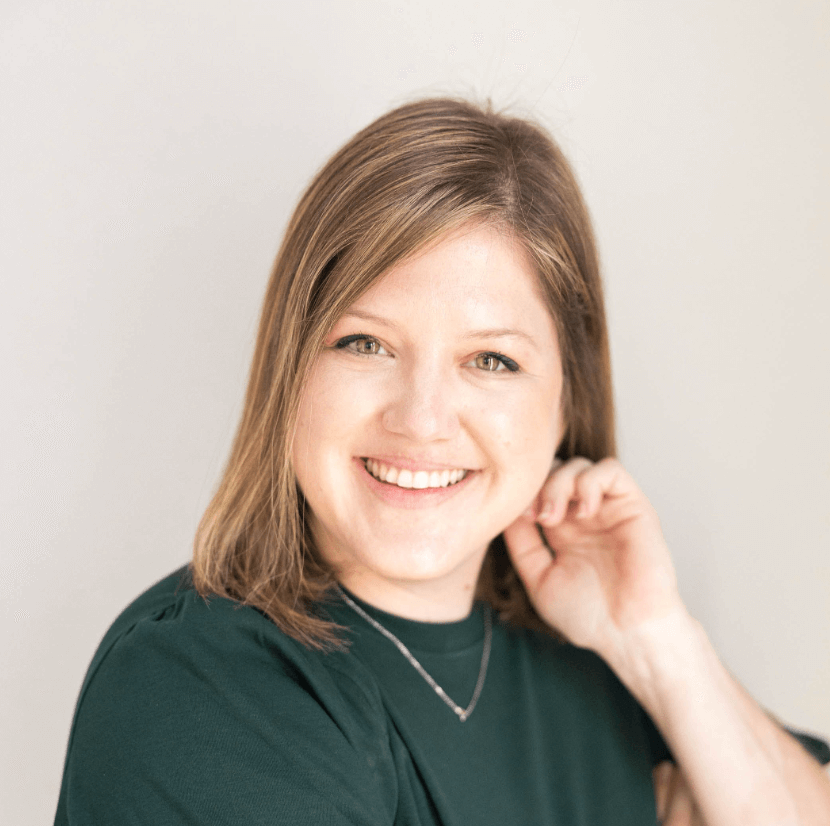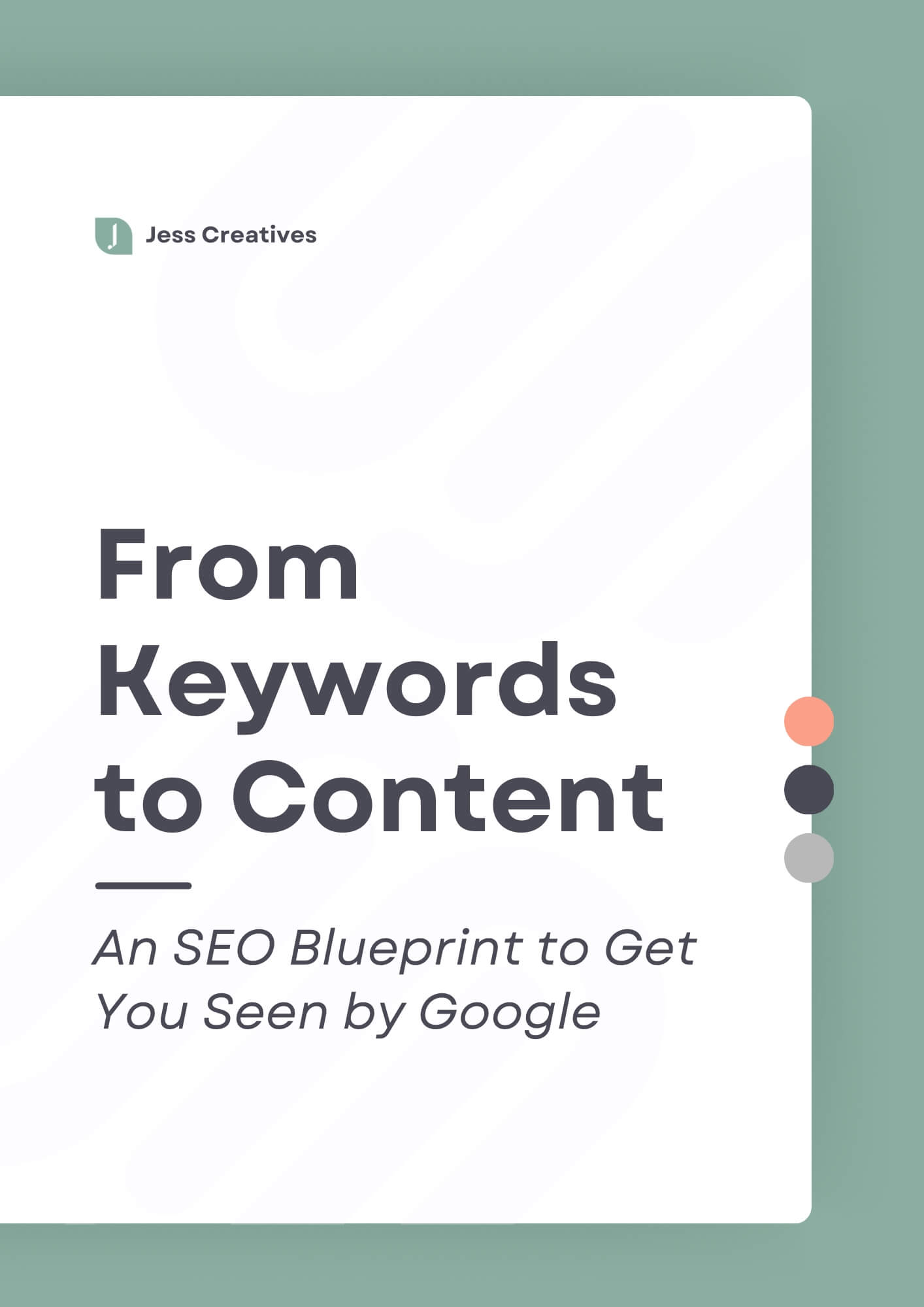Have you seen those screenshots of tweets all across Instagram? Probably! But, how do you create those if you don’t have a Twitter account? Easy enough: create your own “tweet screenshot” in Canva! I’ve create a tweet screenshot template for you to fully edit and customize as you want.
If you’ve seen those Twitter graphics that people are posting on Instagram, and you want to make your own as well, I’m gonna walk you through how to do that today. So the first thing to do is obviously go to Twitter, I use an app called TweetBot doesn’t really matter what Twitter app you use, as long as you can get a screenshot of a tweet.
So this is just the first one in my feed. So I’m going to take a screenshot. And then we are going to hop over to Instagram. And I’m actually going to go into my Instagram stories for this. Now I have my screenshot in Instagram stories, I’m going to reposition it in the frame just a little bit because I want more spacing around the tweet. If you don’t care about that, then you don’t have to do this part. But I do. So I’m going to drag that down. Doesn’t really matter where it’s at so much in terms of the frame, I want it further away from the edges, just personally, I’m going to wipe out the entire screen, then I’m going to do the eraser and erase the tweet. So I can see it.
Now I have erased everything, and it’s just the white background in my tweet. So now I’m going to save this to my phone. And then I want to go over to any photo editing app, you can do this in your photos. If you use any photo editors, you can do that. Basically, all we’re going to do is crop. I’m using an app called Afterlight. We just want to do the square. And then you just want to position it around the middle. You can see this has a grid and I’ve positioned the tweet in my name, right there in that middle row. So I know it’s right in the middle where I want it. Click Save. And now we’re done. Now I have the tweet graphic, it is literally that simple. So that’s all you have to do.