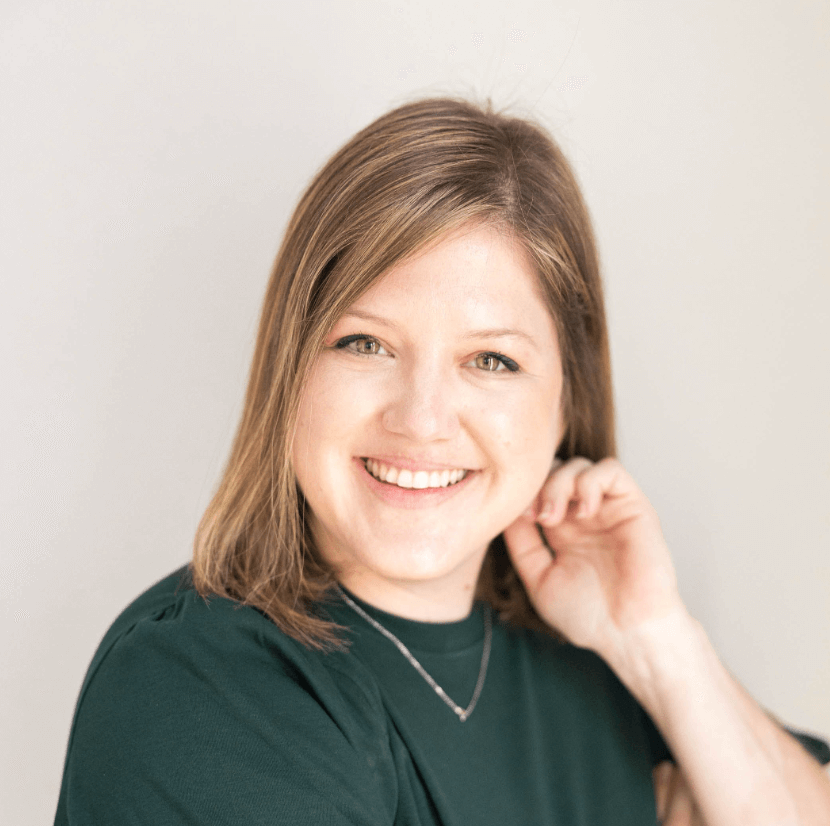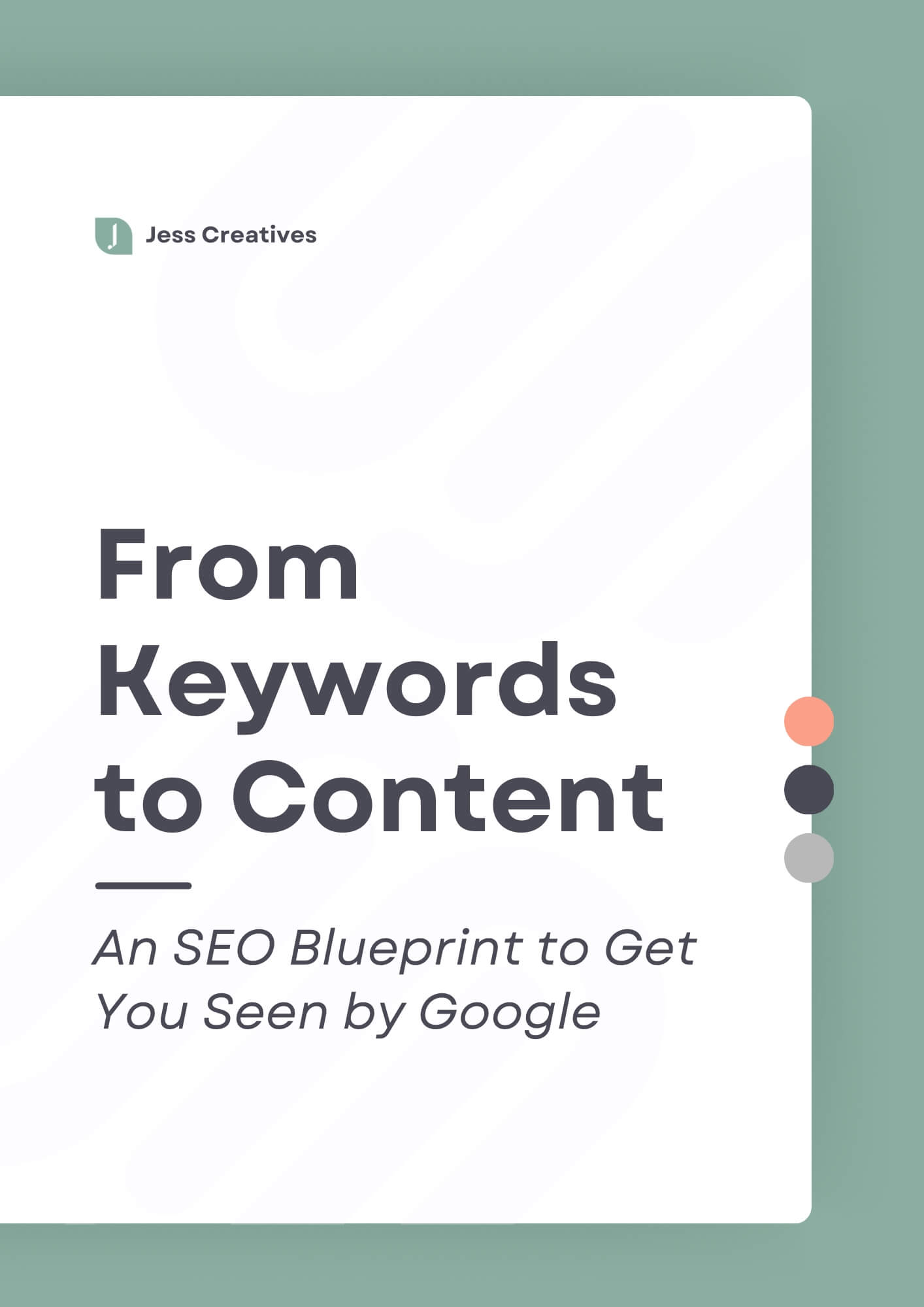I love using the Divi WordPress theme to build websites and custom designs for my clients, so I wanted to share a few of my favorite Divi features (aff link).
Here are a few of my favorite Divi WordPress theme features:
These are in no particular order. And they’re all just kind of random little things you can do with Divi’s drag and drop page builder.
Copy module styles
So let’s say you customize the button module, you have created a fancy little button on your sales page to a certain color, maybe there’s an underlying drop shadow, you’ve made it a certain size, there’s an animation to it, like whatever, and you have 17 other buttons on the sales page, that would be a lot.
But let’s just pretend you have 17 other buttons. Rather than having to go to all those buttons and go through the process, again of changing the font size, the color, whatever you’ve done, you can literally copy the button and paste it. Not the button itself, but paste the styles or all the things you’ve done to customize it to all the other buttons on the page. You just saved yourself a ton of time!
Duplicate page layouts
So let’s say you have a few ebooks for sale. And they all are pretty similar, and you have about the same amount of content and pictures. You can duplicate this page layout, so you don’t have to recreate it, add the page, copy the layout, and just swap out the pictures and text, you have all the design work done.
Duplicate rows and modules from different pages
And similar to that, you can also duplicate or save certain layouts, or rows modules from one page to add to the next. So let’s say you’ve created a row at the bottom of your homepage, you have your nice little opt-in bar, it’s fancy, it has the image and the styling and a background texture, whatever. And you’re like, I really want to add this to the bottom of my about page as well. Rather than having to redo all of that work, you can just save that layout. And then load that same little section at the bottom of your about page.
Hide certain things on mobile, or tablet or even desktop
Now why would you want to do this? Like why would you want to hide a certain section from your desktop layouts versus or your mobile layouts, like when you just want everything visible? Well, it may be that you need to reorient some things in this layout. Like maybe you have this really fancy header layout at the top of your homepage and it looks okay on mobile.
But things are out of order. Maybe you want this picture to be first and then the text, you can have this layout on homepage, and then do a second layout, change it so it looks good on mobile, hide that one from the desktop. And it’s only visible on mobile. Maybe you have an offer only for people who come to you from Instagram or something, so you only want something that’s visible from mobile.
Customize the mobile experience in Divi
So you know, a lot of other themes. It’s just kind of what you see is what you get. But with Divi, you can customize if you want this text to be smaller or bigger on mobile devices. So maybe you have your nice big header, welcome to the site, this is what I do. But when you look at it on mobile, the text is huge. You can adjust that same with images, maybe the image is really huge on mobile, and you don’t want it to be that big. I want to do whatever else or maybe even you want a button to be left-aligned next to the paragraph on desktop but you want it to be centered on mobile. You can do that.
Customize your headers and footer
So you can totally create your own header or footer, it’s not like this is the only navigation layout that you get, or this is the very basic footer layout, you can totally customize this. But to take it even a step further, you can change your header or footer, even on specific pages. So if you want your footer to be different, when people are looking at your blog versus your sales page, you can do that.
Or if you want the header to change between different pages, you can do that. (I wouldn’t necessarily recommend doing that because that could be confusing if the header keeps changing if the navigation keeps changing.)
Customize the WooCommerce pages and checkout with Divi
So usually if you use WooCommerce to sell products on your website, it comes with the default pages. And depending on the theme, you don’t always have the ability to customize those pages. With Divi, you can totally customize those pages however you want. And then you can add in the WooCommerce checkout and whatever the buttons that you need, so that it all functions correctly.
So basically, I love all the different ways you can customize your website you’re not locked in to just here’s your box layout. There are so many other things I didn’t mention, like customizing email opt-ins, split testing, customizing blog posts, and more.
If you have questions about Divi or other WordPress questions, I’d love to hear it!