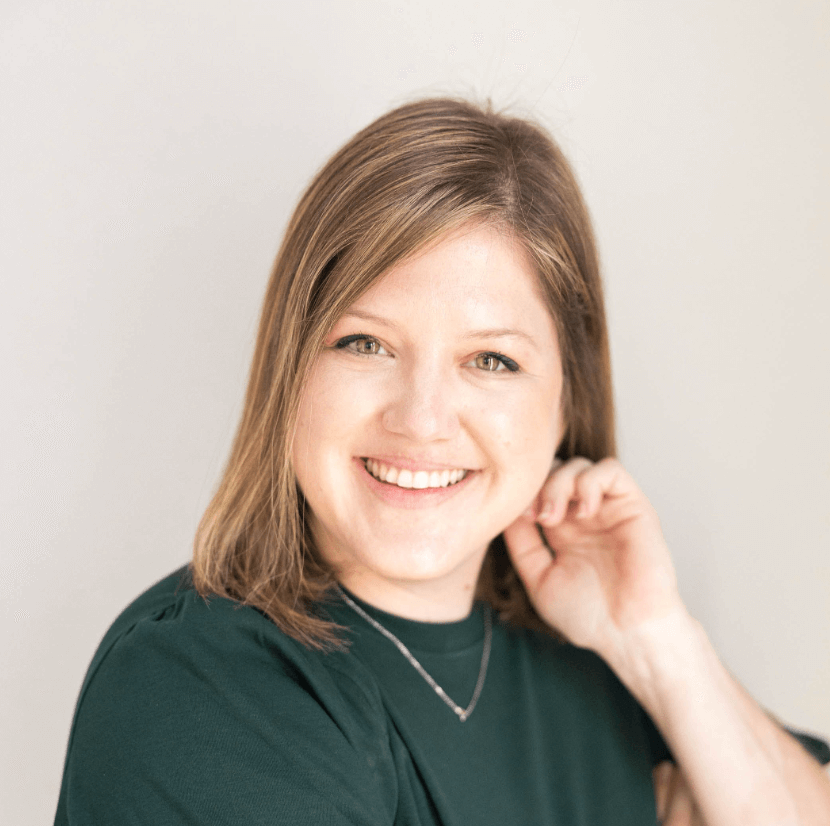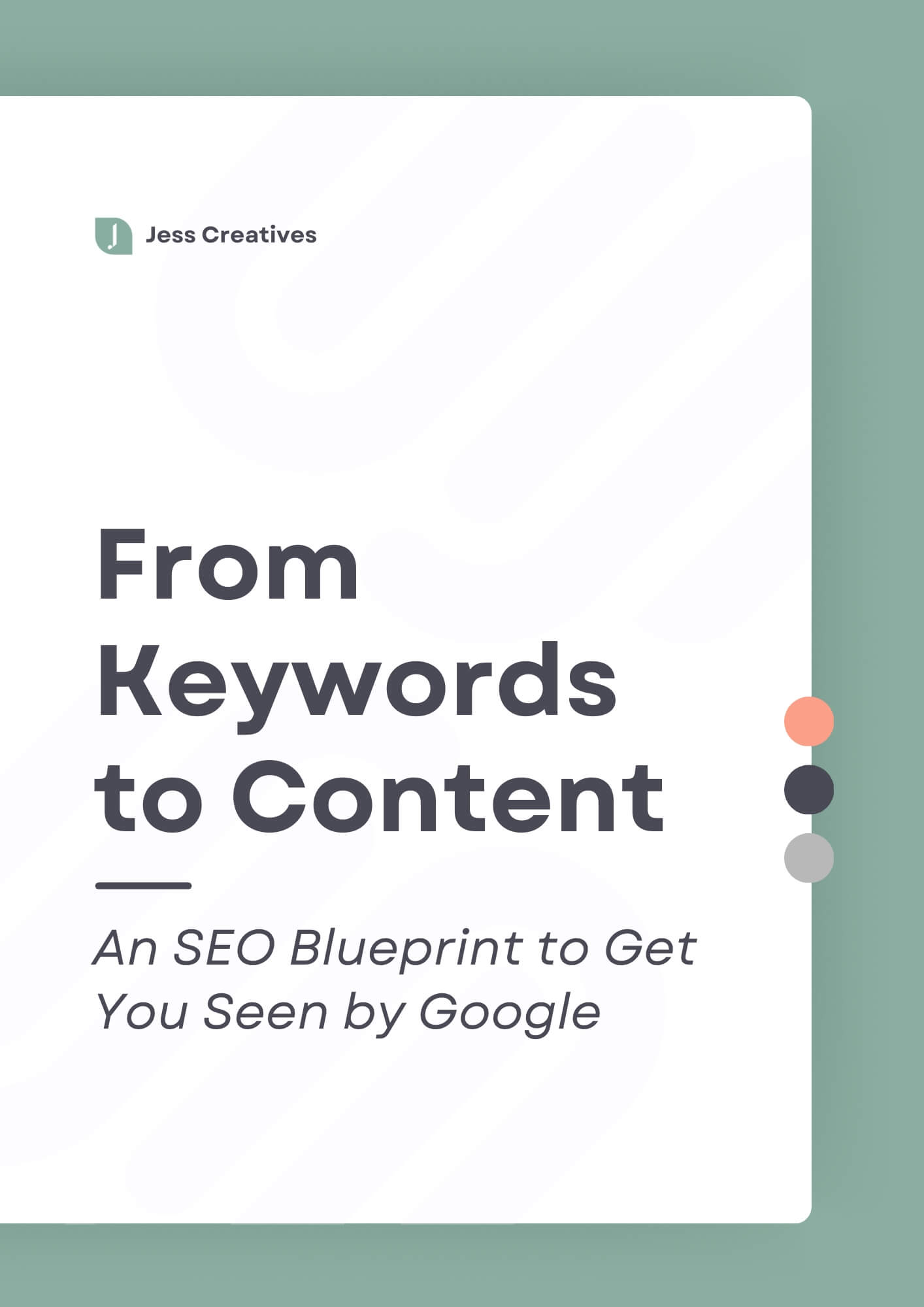A resource library is a great way to provide value to your audience, and grow your email list. You’re probably very familiar with people creating an opt-in to grow their email list, but some people (like me), have more than one opt-in. There are different ways to set up your resource library, and different advantages to each, which I’ll cover in this post!
What type of Resource Library do you want?
So, first there are three types of resource libraries that you can have on your site.
(There are also people that I know who use Teachable to house their mini-courses, tutorials, freebies, etc. There is a free option for using Teachable, so this could also work if you have LOTS of tutorials and information to give your audience.)
Totally Open + Free
The free resource library is similar to what I have on my website. It’s free, everyone can see it and access it. To get the resources within the library, people must subscribe to your email list. Of course, this means people can always get the free download and then unsubscribe soon after, but I find that doesn’t happen that often. (My old resource library pictured below!)
Private + Free
This option is still free to access! But, instead of seeing all of the resources freely, you have to opt-in to the person’s list to access the resources. If you’re setting this up on your own site, people would receive the password to login via email. Instead of getting a free ebook or checklist for opting in, they get the password.
Private + Paid
This is a great way to create some passive income. You can create a private, member-only area on your website. This isn’t do-able within Squarespace itself exactly, you’d need to use a third-party service like Sentry Login, Mediapass and Piano (formerly Tinypass). On WordPress, there are countless plugins to enable this feature – WishList member, MemberMouse, Or WooCommerce Memberships. (Example of a paid library on Lauren Hooker’s website.)
Email Platforms
While there are many email marketing platforms out there, two of the most popular are Mailchimp and ConvertKit. There are pros and cons to both platforms, especially when it comes to your resource library.
Mailchimp
Pros: It’s free, and it’s considered to be pretty user-friendly.
Cons: It’s list-centric, which means that if you want to have more than one opt-in, you really do want to have a resource library. Otherwise, you would have completely separate lists for each opt-in, and it just becomes messy and complicated to manage all of that.
If you’re on Mailchimp, having a private resource library would be the easiest route for you.
ConvertKit
Pros: It’s really easy to segment your list based on interests, which opt-in they signed up for, etc. You can have as many opt-ins as you want, with a separate sign-up form for each.
Cons: It is $29/month, which not all people want to pay. It doesn’t have as many design options for the email templates, which is something that many people dislike.
If you’re on ConvertKit, you can opt to have either an open or private resource library.
Setting up a resource library
There are several routes you can take, as covered above, but let’s go over how to actually set these different libraries up.
Totally Open + Free
If you’re going to have a totally open and free resource library, you should be using ConvertKit.
Step 1: Create a page for your resource library. (Simple first step, right?)
Step 2: Determine which freebies you will have in your library, and gather the thumbnail images for these freebies. Upload and arrange on the page as you see fit.
Step 3: You can have the sign-ups available one of two ways. You can either link to a ConvertKit landing page, or embed a form under, or next to, the thumbnail image. Linking to a landing page is a cleaner design, but can require extra set-up.
Step 4: Make sure to upload each freebie into the sign-up form or landing page. You’ll do this under Settings > Incentive Email. (Don’t forget to add automation rules to tag users to help segment your list, too!)
User journey: Visits domain.com/library, clicks on thumbnail image, opts in, receives email with one freebie.
Private + Free
These instructions are for Mailchimp users, but ConvertKit users can follow this route, too!
Step 1: Create a page for your resource library, and a sign-up page. You can easily send people to yourdomain.com/join (like Renee’s example above). For Squarespace users, this can easily be done with a Cover Page. For WordPress users, you could simply embed a sign-up form into your page. Either way, the sign-up page needs to be minimal and focus on the sign-up form.
Step 2: Determine which freebies you will have in your library, and gather the thumbnail images for these freebies. Upload and arrange on the page as you see fit, linking the thumbnail to the appropriate freebie. I advise using thumbnails here, so the library is more than just text links.
Step 4: In your Mailchimp Welcome Email, you’ll change the content of that email to include instructions on how to access the library, with the password.
Step 5: Be sure to add new freebies periodically, and email subscribers an update when you do!
User journey: Visits domain.com/join, opts in, receives email with password, visits domain.com/library, downloads freebies as needed.
Private + Paid
This can be done with either platform. While this can help grow your list, this is moreso for creating passive income.
Step 1: Create a page for your resource library, and a sign-up page. You can easily send people to yourdomain.com/join (like Renee’s example above).
Step 2: Squarespace users will be given code to insert on your site (or a specific page), whereas WordPress users will configure their plugin. Either way, this will create a paywall, where users pay a monthly fee to access the private resource library page.
Determine which freebies you will have in your library, and gather the thumbnail images for these freebies. Upload and arrange on the page as you see fit, linking the thumbnail to the appropriate freebie. I advise using thumbnails here, so the library is more than just text links.
Step 3: The emails with login info will come from your paywall provider. You may want to set-up your own emails in Mailchimp or ConvertKit in a short welcome sequence, too. Provide info as to how it works, how often you’ll be updating, etc.
Step 4: Be sure to add new freebies periodically, and email subscribers an update when you do!
User journey: Visits domain.com/join, signs up and pays a fee, receives email with password, visits domain.com/library, downloads freebies as needed.
There’s no absolute one correct way to do a resource library. Depending on which platforms you’re using for your website and email marketing, one route might be easier than the other. If you have a limited budget, a private + free library, while using Mailchimp, is your best bet.