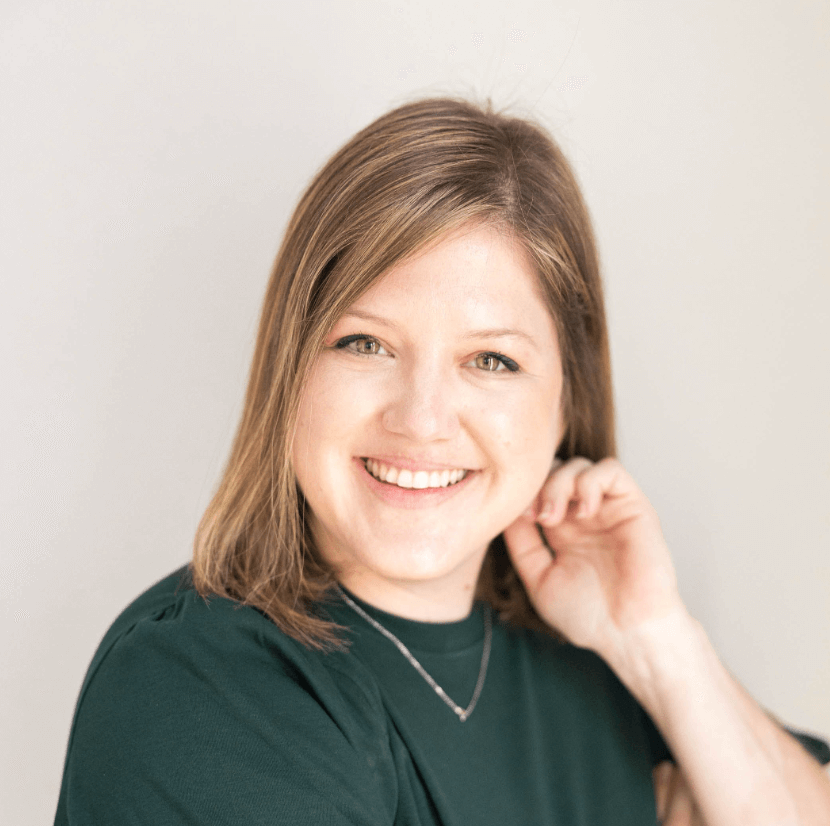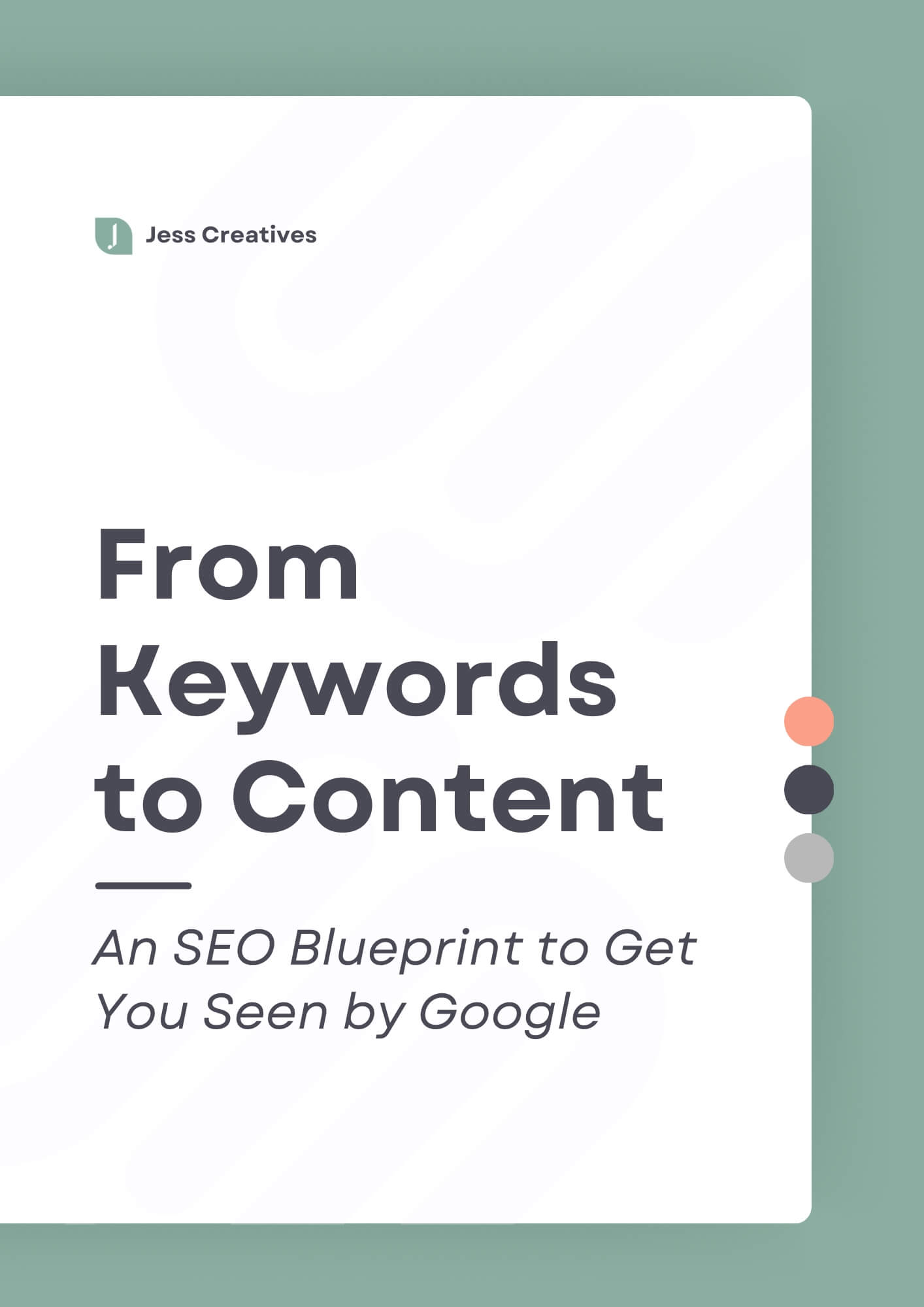With social media feeds becoming more and more noisy, email marketing has become more instrumental in reaching your audience. But, setting it all up can be a little overwhelming when you’re just starting out. There are lots of options out there for email marketing, but this guide is going to walk you through setting up Mailchimp and Squarespace account.
If you want more Squarespace tutorials, here’s a full playlist of videos!
Newsletter Block
If you’re wanting people to subscribe to your emails, there are three easy ways you can get people to sign up: the Newsletter block, a Form block, and the Announcement Bar.
Within a page or post, you can insert the Newsletter or Form block. If you’re just wanting the person’s name and email address, the Newsletter block is what I recommend. Within the block, you can customize the header and text that is shown above the sign-up fields (as seen below).
Click on the Storage tab, in the upper-right hand corner of this pop-up box, and connect your Mailchimp account to the sign-up form.
Click on the Mailchimp box, and in the next pop-up, login to Mailchimp. Once it’s connected, the Mailchimp box in Squarespace will turn blue, and allow you to choose which list subscribers should be added to when they sign up
Form block
If you wanted to collect additional information about subscribers, you can use the Form block. The set-up is similar to the Newsletter block, but you can collect additional info.
The advantage of the Form block: with the Form block, you can add a Hidden Field, which will help you track where people are finding you.
You can edit the Title of the Hidden field, but it is not necessary. For this example, I will just leave it as “Hidden.” But, since people can come to your site directly, and not from a source, you should change the Default Value within the Hidden field. It could read ‘no source’ or ‘direct visit’ — something that signifies they visited your site directly.
You will need to add custom text to the end of your URL, for the “hidden field” value to gather info. If you have a specific page that is just set-up to collect emails, you can edit the URL based on where you are sharing that page.
The URL will be set-up like this: /?SQF_(field-title)=(value). For instance, at the end of your domain, it might say /?SQF_HIDDEN=facebook for URLs you share on Facebook.
Important: The title must be the same word in the URL. As I said in the first paragraph, I left the title as Hidden, and that same title is in the URL. But, the “Facebook” part of the URL doesn’t matter. It will make more sense to label it appropriately for where you are sharing it, but if you know that “=purple” means Facebook or “=puppies” means Twitter, then go for it! If you share /?SQF_HIDDEN=purple, it will still record the source as Facebook.
If you have a paid account with Mailchimp, you can also send automated responses based on how the user subscribed to your list. Learn more about this here.
One other cool feature when using the Form block is that you can collapse the form, and just have a button for people to click. When they click the button, a form will pop-up on the screen for users to enter their information.
Announcement bar
The Announcement bar displays at the top of your website on every page. To enable the Announcement bar, navigate to the Design section in the Squarespace sidebar. Once enabled, you can change what you want the text to say, and link it to Mailchimp. This is one of my favorite ways to use Squarespace and Mailchimp together!
To grab your Mailchimp URL (the one you see above), you’ll need to login to Mailchimp. Navigate to the Lists page, click the drop-down arrow on the far right (next to where it says Stats) and select Signup Forms. You’ll next click on General Forms, which will lead you to the next page.
You’ll grab the link under “Signup form URL” and put that in the Announcement bar. When a user clicks on the Announcement bar, it will open a new tab, displaying your Mailchimp sign-up page.
Sending your freebie to Mailchimp subscribers
You’ve probably heard that you can get more subscribers if you give them a free download in return, after they read a blog post. This is often a PDF that has quick tips to _______, or a free checklist, etc. I’ve created a short video tutorial to show you how easy it is to send your new subscribers their freebie!