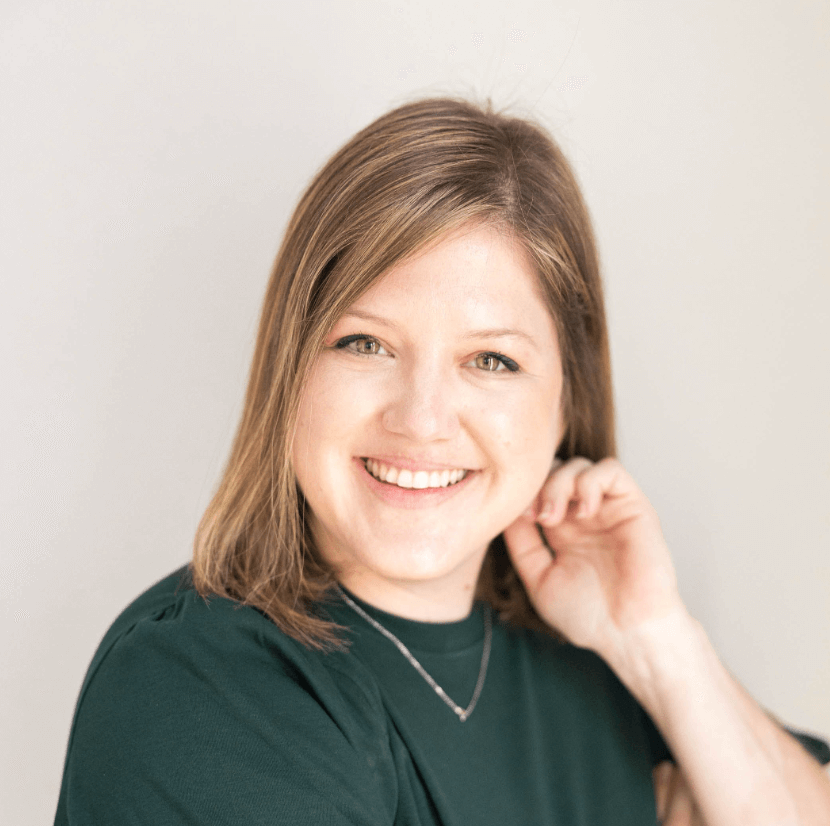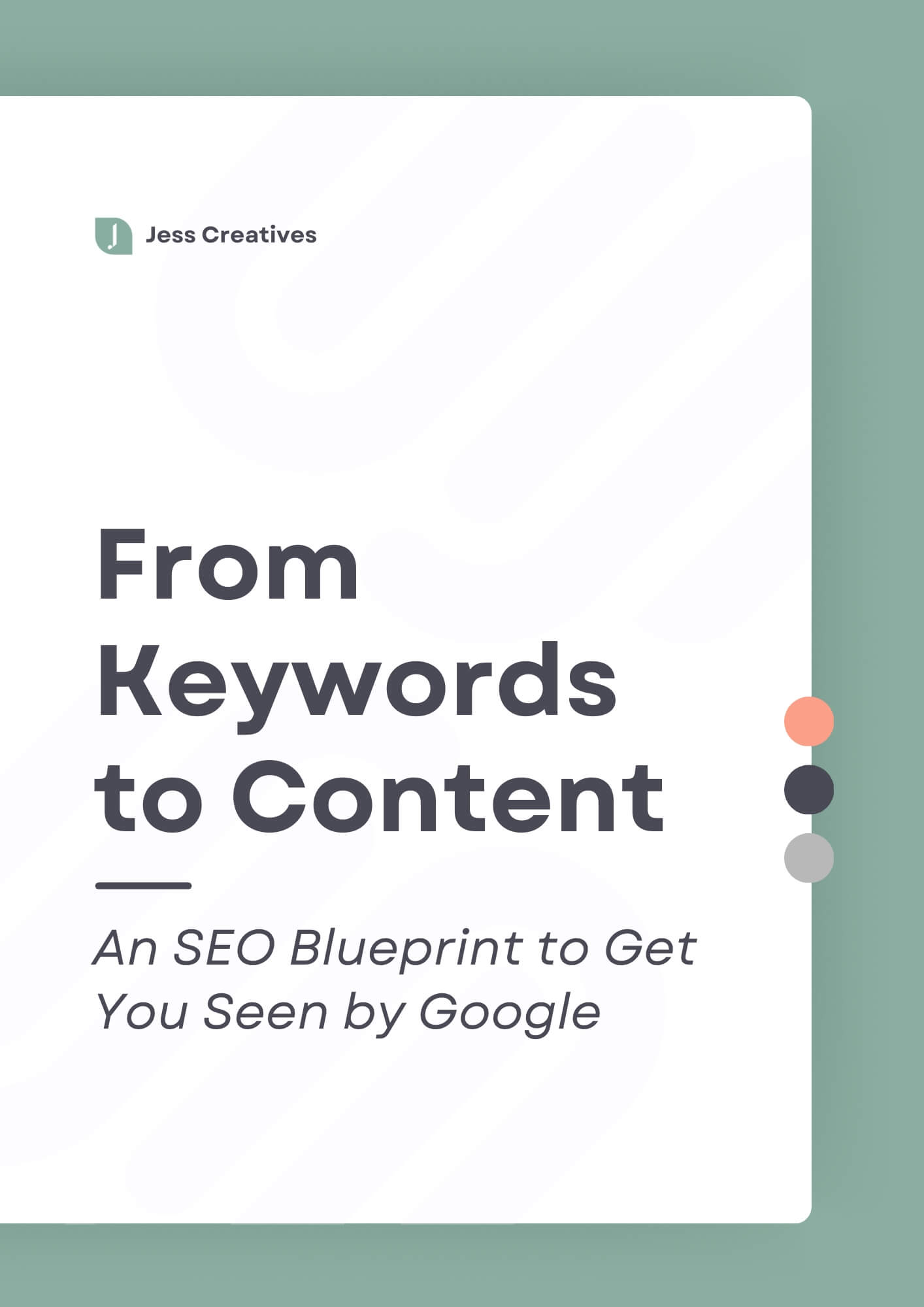Start by sourcing great photos for social media graphics
By now you probably know that the world of social media is visually-driven. It’s also where most of the world (aka your clients/customers) goes to interact with people they care about and the stories that resonate with them. Because of this, if you’re on social media for business, it’s important to post social media content that people can truly connect with — that starts with great photos.
Start building a stockpile of stock photos that align with the type of content you typically post to social media. A few of my favorite stock photo sites include:
- Kaboompics – Lots of variety and search features
- Pexels – Search photos from a range of stock photo sites
- Haute Chocolate (Paid) – Variety of high-quality, styled photos added monthly
Then, take your own photos to the next level with a couple pro tips:
- Buy a white foam board at Dollar General to get a white background, set it up by the window and boom – mini photo studio.
- Use a quality photo editing app like Afterlight, Snapseed or VSCO. Limit the number of edits you make per photo because making too many edits will decrease the quality of the image.
Use tools to your advantage
As a designer, I use professional software to design for my clients, but you don’t need to know how to make social media graphics with pro software to start creating great images for social media. If you don’t want to (or can’t) work with a designer to create social media graphics, there are still a LOT of free resources and tools out there for you to use.
One of the most popular tools is definitely Canva. In my video last week, I showed you how to create templates using this most-loved DIY design tool. But if Canva isn’t right for you, or maybe you just want some other options, here are a few alternative DIY design tools for you to check out:
Make sure images align with your brand
Make sure your graphics match the overall look and feel of your brand. If you don’t already have a style guide for your business, consider creating one that includes:
- Color palette
- Typography
- Design elements (if applicable)
To create a cohesive look, stick with only a couple fonts — ideally, your brand fonts. Use a color theme in the text, backgrounds, objects you take pictures of, etc.
Your social media content is an extension of your brand. I imagine (or rather, I hope) your website, invoices and business cards are cohesive — carry that cohesiveness over to your social media.
Keep in mind the principles of design
Even as a non-designer, understanding the basics of design is always a good idea. Look at other professional graphics, either from professional designers or from people/brands who work with a professional designer. Make a note of what you see.
Here are a few things to note:
- Photography techniques: good lighting, creative angles, etc.
- The layout can of the graphic: this can make or break an image
- Elements included in the graphic – it shouldn’t be too busy
Having high-quality social media graphics is an important part of growing your brand online today. Use these tips to look like a total pro and to boost your credibility with followers/potential followers — many of whom might just be potential clients/customers.